New Powerful Profile System in SEO Autopilot Software
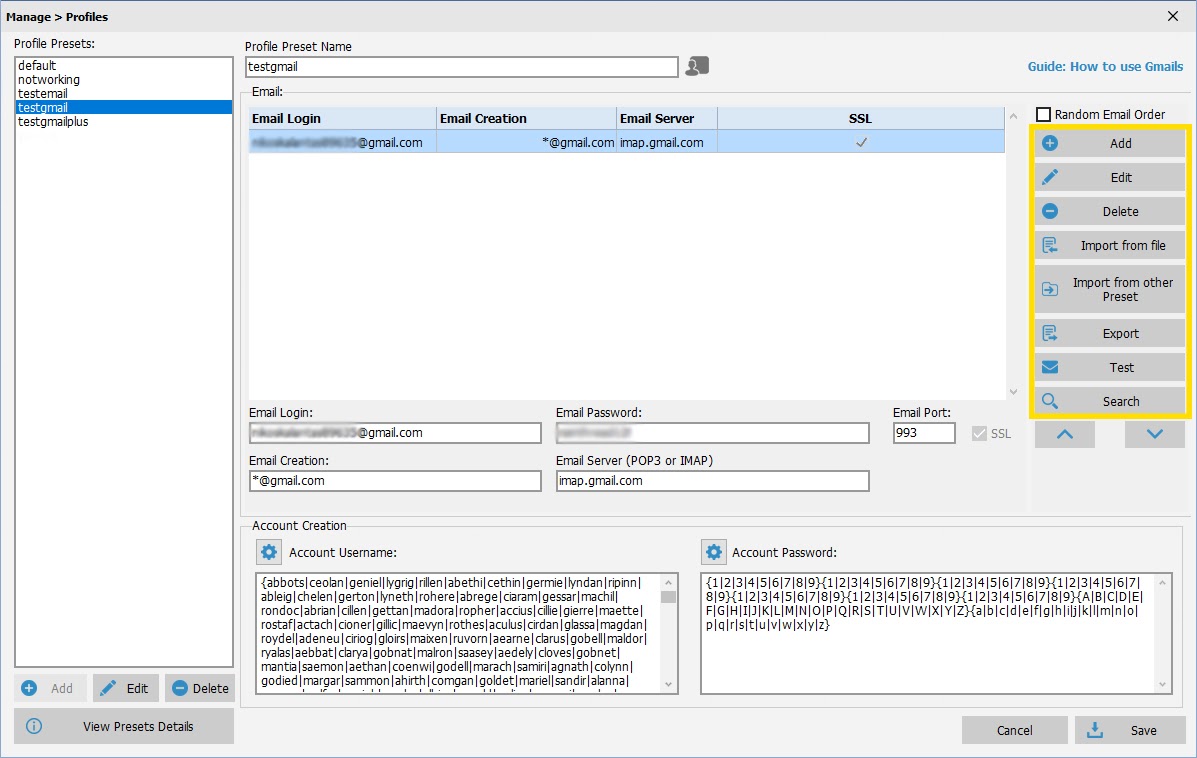
Dear Members,
After conducting numerous tests with emails we have found success rate increases with the usage of Gmails. In order to increase the flexibility of emails on your campaigns, we have made Profiles even more versatile. From version 2.6.0.0 and later, each Profile preset will have the capacity to include many different emails (including multiple gmails).
On each Profile preset you can now have three types of emails:
– SEO AutoPilot default emails
– Gmails
– Own domain emails
Each Profile can have multiple Gmails and custom domain emails according to your campaign needs.
Table of Contents
Managing Profile Emails
After creating a Profile preset you can use the right panel to Add, Remove, Edit, Import, Export or Search mails.
Email Order
The order of emails inside each Profile preset is important. SEO Autopilot will use the mails from the selected profile based on the order of appearance. If for example SAP uses the 1st email and fails, it will try to use the 2nd, etc…
You can change the order of each email using “Up” and “Down” arrows from the right side. You can also use mouse drag-and-drop to change the position of each email.
The user can also use “Random Email Order” forcing SEO Autopilot to choose emails randomly from the selected Profile preset.
Gmail Variations
You can expand the number of usable Gmail addresses that you can have from a single Gmail account using “dot” and “plus” symbols.
Gmail does not recognize dots “.” or periods as characters in Gmail addresses user names. This means that for Google the following addresses “look” the same:
– myname@gmail.com
– my.name@gmail.com
– myna.me@gmail.com.
Another trick for extending the use of your Gmail account is the ability to add extra characters at the end of your username by inserting a plus sign “+” after your name. The character after the plus sign can be either letters or numbers. This means that the following email addresses will end up in the same inbox.
– myname@gmail.com
– myname+abcde@gmail.com
SEO Autopilot does this automatically for you. So you just need to add a new Gmail and press Use Catch-All.
Gmail Settings
In order for Gmails to work, you have to:
1) Enable “Less Secure Apps” on your Gmail Account
2) Make sure “Enable POP for mail” is selected under “Forwarding and POP/IMAP” Gmail settings.
SEO AP Team will be here for you if you need any assistance.
